Do You need time to captures the pictures you seen?
With default. you need to print screen it, copy to your program like paint, adobe photoshop, or adobe image ready.
but do you know that if your windows sometimes hang and you lost the pictures you've captured?
I have the solutions for it, Capture anything you see on your PC screen!
Don't waste time cropping your captures. Take a "snapshot" of anything exactly what you need, with just a click.
Easy to Learn, Easy to Use!
Using SnapIt Screen Capture Software takes just three simple steps:
1. Start the program (click on the program's icon). It appears minimized in a system tray: 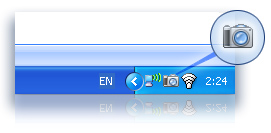
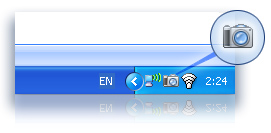
2. Click PrtScr (Print Screen) button and select with mouse what you need to capture on the screen. After selecting the region it is automatically copied to the clipboard.
3. Save a snapshot from the clipboard with any way you like:
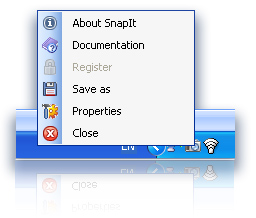
4. Use the Properties menu to define the hot key you want to press to take your screenshots
The most powerful feature of SnapIt:
In menu Properties you may switch on "Auto save images" option. It means that every time you capture image on your PC screen you don't need to save it! It will be saved automatically in the selected folder with selected image type. It is a very convenient feature for web designers who surf the Internet for new graphic ideas and want to save them in their local collection with one click.
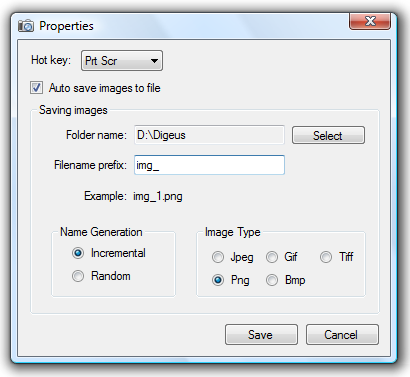
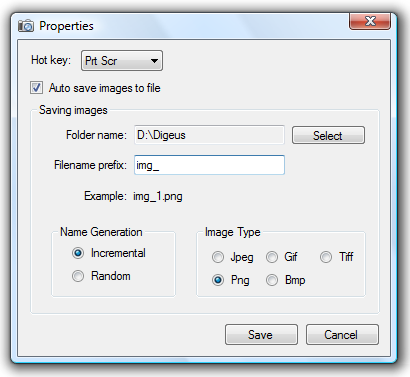
Top features:


.jpg)








0 comments:
Posting Komentar
Post your Comment here: